Place an order using an order guide
Find out how to place an order using one of your order guides.
On this page:
Overview
Once you have used the Catalog to create an order guide or uploaded an order guide, you can shop and check out directly from that order guide.
Place an order using an order guide
The ordering interface
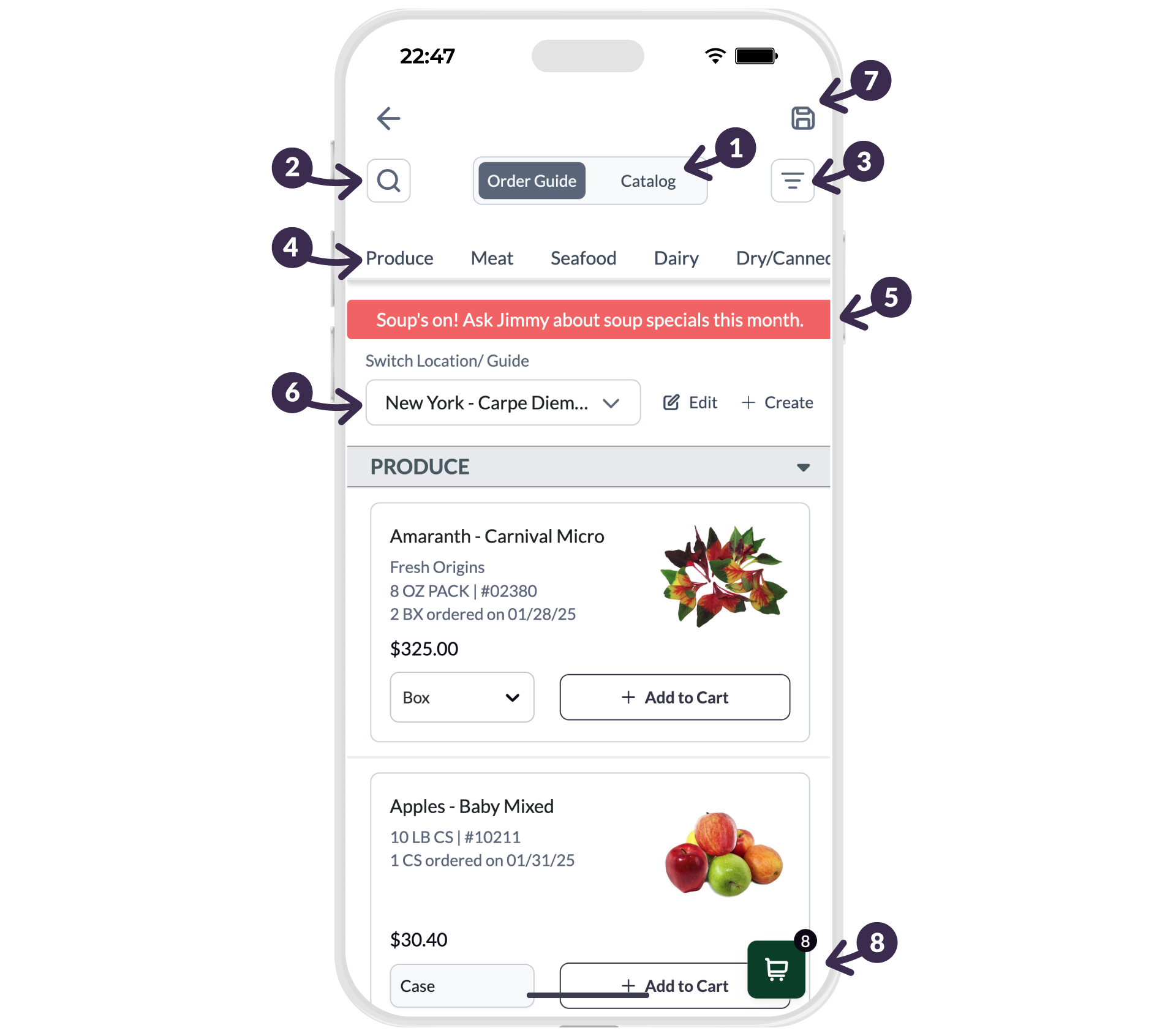
- Order Guide/Catalog view toggler: Switch back and forth between ordering from your existing order guide(s) and the supplier's full catalog.
-
Item search button: Search for an item within either the order guide or catalog.
Tip: If you are trying to search the entire catalog, make sure you are in the Catalog view before selecting the search button.
- Item filter button: Filter items by section or category, or customize your item sorting.
- Section (or category) tabs: Navigate quickly through the item list by its grouped categories of items.
- Banner alerts: View important information that is customized and updated by your supplier sales rep.
- Order guide dropdown: Swap between your saved order guides (e.g., your normal menu, a happy hour menu, regular bar supplies, etc.) for ordering convenience.
- Saved drafts button: View order drafts; items added to your cart that are not submitted as an order are automatically saved as draft orders for 30 days.
- Cart checkout button: Select to complete your transaction.
- From the main navigation menu, select Order or Place Order.

- If you have multiple order guides, choose the guide you wish to order from in the dropdown menu.

- Choose your items and quantities from the list.
Tip: Consider using the filter or search functions if your order guide is long.

- Optionally, toggle from the order guide view to the Catalog view if you wish to add items not displayed on your order guide.
✨ Tip: If you want to permanently add an item to one of your order guides, refer to Edit an order guide.

- Select the Shopping Cart when ready to check out.

- Review your order details and edit the Delivery Date, if desired, then select Submit Order.
✨ Tip: If your supplier has a minimum order amount set, and you do not meet it, there will be an alert. You will not be able to submit the order.

Result
Your order has been placed! If you need to edit or cancel the order, please contact your supplier sales rep for assistance.