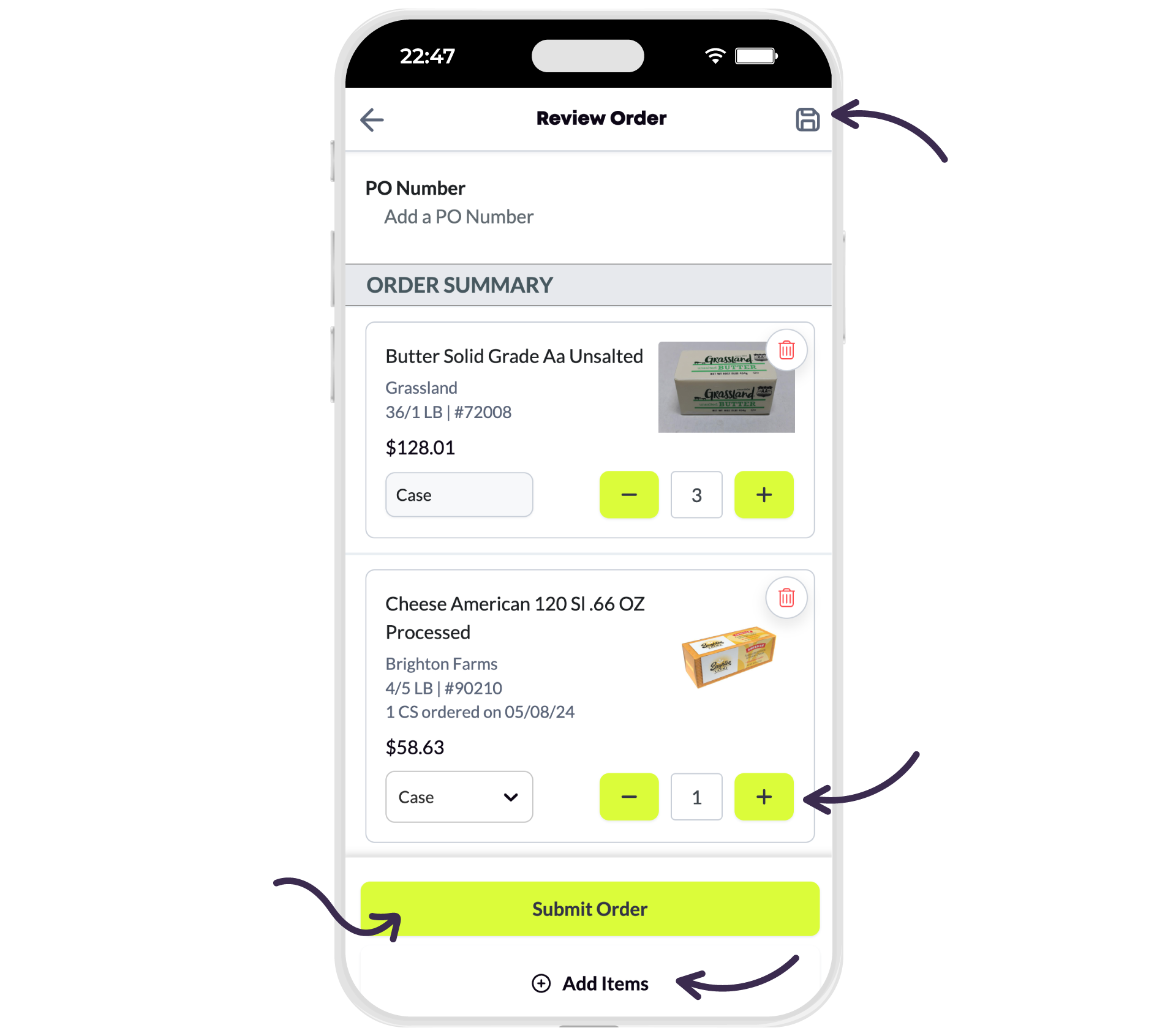Search
Place an order using an order draft
Find out how to draft an order for later submittal.
On this page:
Overview
If items are added to your Cart but are NOT submitted for order, the app automatically saves your Cart contents as a draft.
Tip: Draft orders are only saved for 30 days.
Note: Screenshots shown were taken from the mobile app. However, all information in this article is applicable regardless of how you access the app: via mobile phone, tablet, or the desktop web portal.
Place an order using an order draft
- From the main navigation menu, select Drafts.

- Select the draft you wish to resume.

Result
You will be taken to the Review Order screen and the items from your drafted order are now your active Cart. From here, you can do any of the following:
- Submit the order by selecting Submit Order.
- Edit the order to change quantities by selecting Edit Order.
- Add more items from the Catalog by selecting Add from Catalog.
- Resave the edited order as a draft order by selecting Save Draft.