Place an order using Upload Order
Find out how to place an order by filling out and uploading a spreadsheet, using items from the Catalog.
On this page:
Overview
You can download our spreadsheet template, populate it, and reupload it in order to place an order.
Note: Screenshots shown were taken from the mobile app. However, all information in this article is applicable regardless of how you access the app: via mobile phone, tablet, or the desktop web portal.
Place an order using Upload Order
- From the main navigation menu, select Order.
- Select the Upload Order button.

- Download the template file.
Tip: The downloaded template file will be named the same as your active order guide—this is not a requirement. You can upload a filled-out spreadsheet with any filename.

- Fill out the template file, using your order guide(s) and/or Catalog view to source the correct Item Code and Unit for each item.
Tip: All 3 fields are required fields. If you do not see the item code in order view, maximize your browser window to ensure all columns for the item are visible.

Restrictions
Same item code, different units: Even if an item is available in different units, you can NOT add the same item code twice to the spreadsheet. You will need to purchase the second item on a different order.
- Save your completed spreadsheet.
- If necessary, select the Upload Order button again to upload the saved template file.
Tip: Uploading an order will overwrite ALL items you currently have in your Cart.
- Select Next.
Result
Your spreadsheet upload will either:
Upload successfully and bring you to the Review Order page
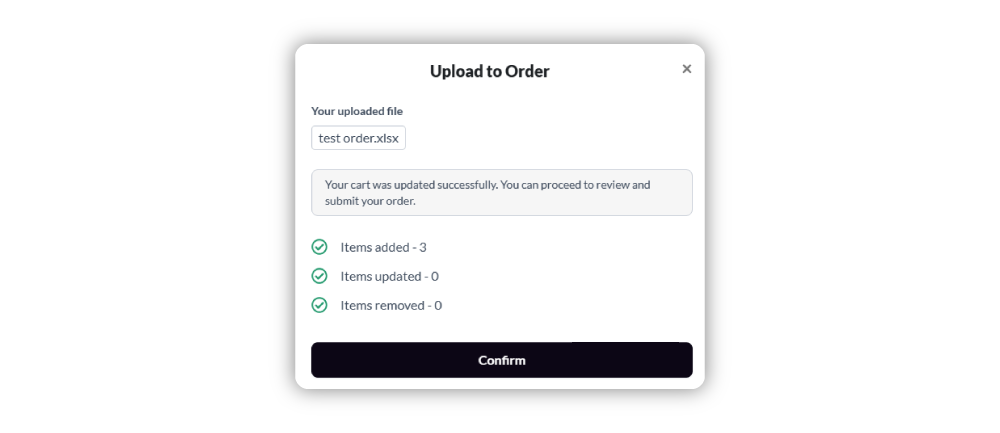
Show you an error message
Tip: To troubleshoot any errors, select Download error file to review your spreadsheet with specific error messages. You can correct the errors and reupload the newly saved spreadsheet.
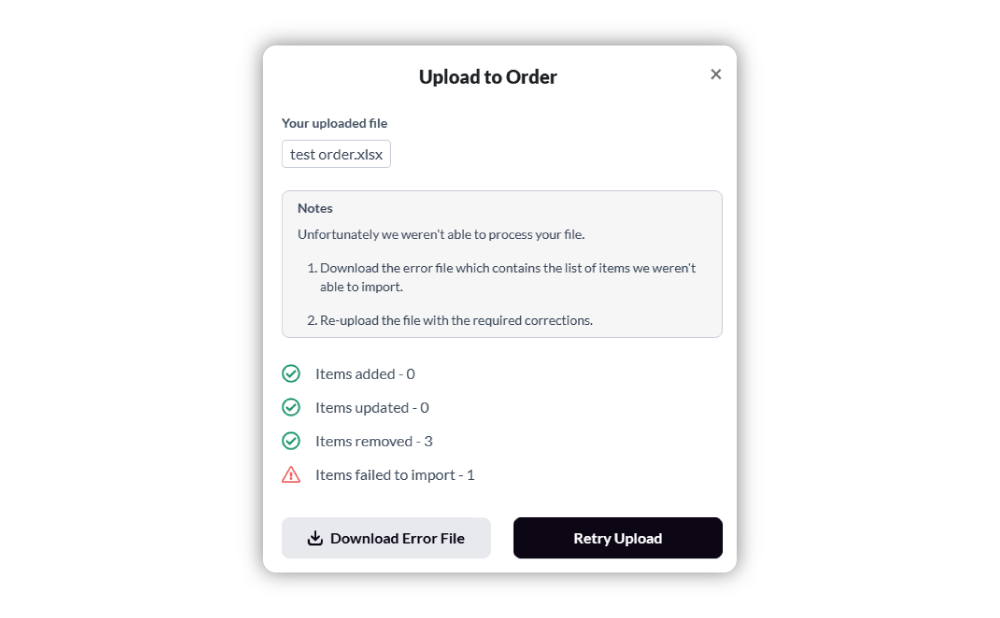
- Look over your order summary and adjust the Delivery Date, if desired.

- If you choose to edit your order, select Edit Order.
Tip: From here, you can add or remove items as normal. Your cart contains the uploaded items, and the app will work the same as if you had added the items any other way.

- Once ready, Submit Order.
