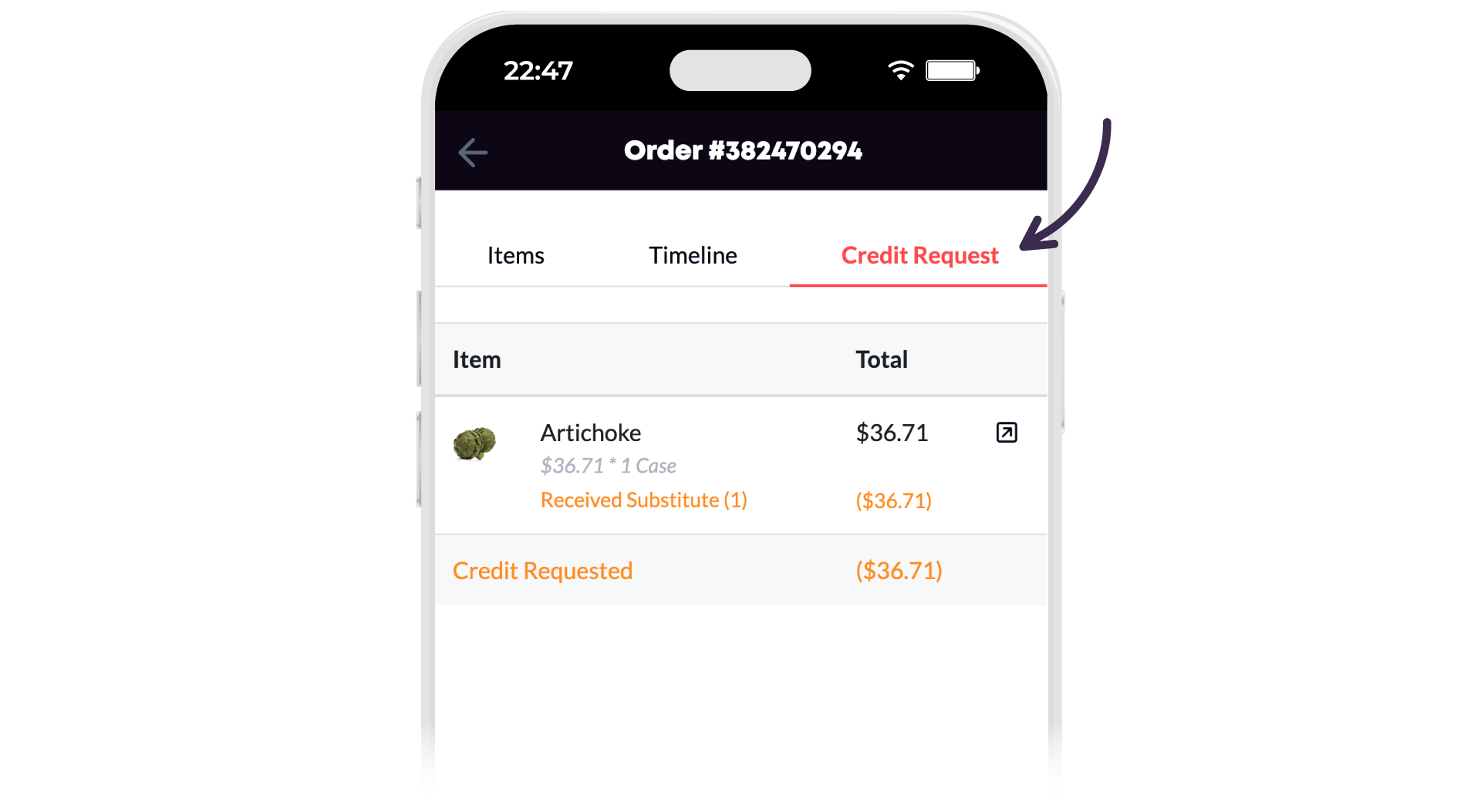Report an order issue
Find out how to report any problems with a delivered order.
On this page:
Overview
If you've found a discrepancy or other issue while checking in your delivered order, you can report the issue and request adjustment right within the app.
Note: Screenshots shown were taken from the mobile app. However, all information in this article is applicable regardless of how you access the app: via mobile phone, tablet, or the desktop web portal.
Report an order issue
- Go to the order reporting screen. If you have noticed an order issue, and:
- You have not yet completed the check-in process through the app, please first Check-in a received order.
- You do not have the past order check-in open, please first Review a past order check-in.
- From the list of order items, select the checkbox next to the item(s) with a problem.

- Choose the problem from the What was wrong? dropdown menu.

- Optionally, if the item was damaged, incorrect, or substituted, please attach a photo by selecting the plus sign, then select Continue.
Tip: Adding an image may speed up the processing time of your report.

- Using the plus and minus signs, indicate how many of the item was incorrect or affected, then select Continue.

- If applicable, indicate a delivery reason or add a free-text note, then select Continue.

Result
- Your report notes (reason, quantity, and credit) should be displayed in orange. Please review this screen to ensure it reflects the state of your received order.
- If something is incorrect, select Cancel and return to Step 1 to start over.
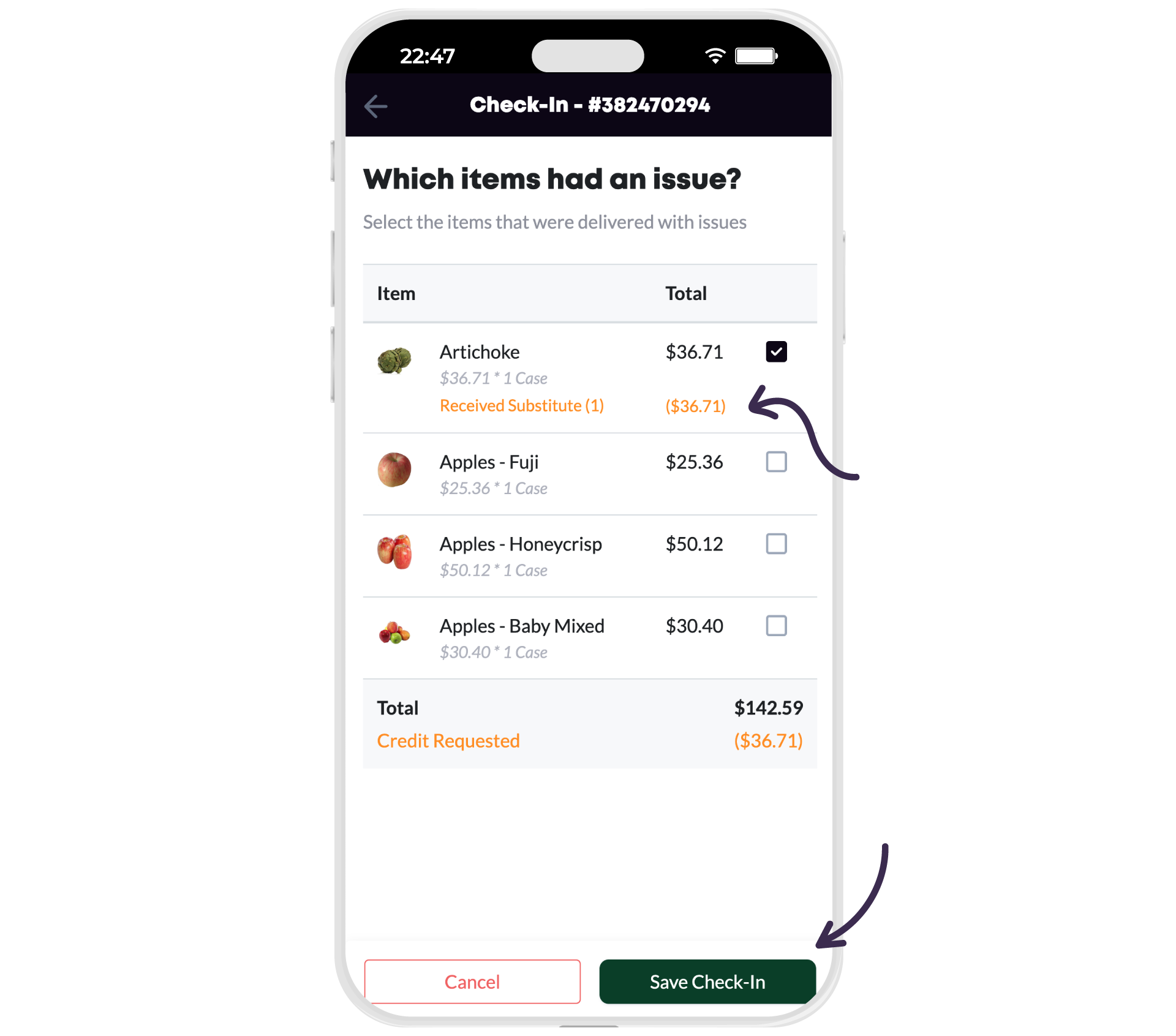
- Select Save Check-In.
- Select Yes on the popup.
Tip: If you select No, the order issue will still show on the order, but will not request credit from your supplier.

Result
The order information now shows a Credit Status field that will update as your supplier processes your request. There's also a new Credit Request tab, showing the details of what you just reported.